How To Install Apps Without Google Play Store and Internet
Why I decided to post this topic. Imagine following situations:
- You don't want to connect your Google account because you afraid of "To many Pattern Attempt"
- Google Play Store Slow Down Your Smartphone and Internet. So You want to keep it Off
- You have a Google Android device but you don't have Internet connectivity
- You have Internet connectivity but you don't have Google Play Store in your device
- You have Google Play Store but you don't have a Google account to sign in
- Your desired app is not compatible with your Android device
- Your desired app has been removed from Google Play Store
- You can't download your desired app due to any other reason
In any of the above mentioned situations, you won't be able to download and install apps in your Google Android device whether its a mobile phone or tablet. It might be possible that you purchased an Android mobile or tablet which didn't contain Google Play Store (e.g. Nokia X) or it might be also possible that you don't have a Gmail account and you don't want to create a new Google account to sign into Play Store.
Now the question comes how would you install apps in your Android device if you don't have Play Store or Google account or Internet connection in your device? The answer is using Sideloading feature.
Sideload an application means offline installation of the app without using Google Play Store in your Android device. In this way you won't need Google Play Store, Google account and Internet connection in your Android device.
With the help of sideloading feature, you can directly install any desired app in your Android mobile phone or tablet just like you install a software in your Windows PC.
If you also want to learn this method to install apps offline in your Android device, just check out following simple steps:
Step 1:
Download .APK File From InternetFirst of all you'll need the .APK file of your desired Android app. Actually all Android apps come in form of a .APK file (Android Package file). When you install an app using Play Store, your Android device automatically downloads and installs its .APK file.
Since you don't want to download apps using Play Store, you'll need to download the .APK file of your desired app from Internet.
If you can access Internet in your Android device, then you can download the .APK files using a web browser. If you can't access Internet in your device, then you'll need to download the .APK files using a computer with Internet connection.
There are many websites offering .APK files of free apps for download. You just need to search for "App name APK file" on Google and you'll get several websites containing the .APK file of your app. For example if you want to download Subway Surfer game's .APK file, just search for "Angry Birds APK file" and you'll get many download links.
But if You want to download Purchased or Modded App for free then you can find it on our website at Black Eyez's Software Android Apps & Games.
Step 2:
Copy .APK File to SD Card of Android DeviceOnce you grab the .APK files of your desired apps, its time to copy those .APK files to SD card (memory card) of your Android mobile or tablet.
You can either attach the SD card to your computer using a card holder/reader and copy .APK files to it or you can connect your Android device to your computer using data cable and then copy .APK files to its drives using My Computer window.
Step 3:
Enable "Apps Installation from Unknown Sources" OptionBy default your Android device doesn't allow sideloading feature which means you can't install apps from your SD card but you can enable this feature with the help of following easy steps:
1. Open Settings page in your Android device and go to Security settings.
2. Now look for "Unknown Sources" option which contains following information:
Allow installation of apps from sources other than the Play Store
OR
Allow installation of apps from unknown sources
The option is not enabled by default, just tap on it to enable the option. It'll ask for confirmation, accept it.
You may also need to disable "Verify Apps" option which disallows or warns you when you try to install apps from unknown sources.
After changing options, exit from Settings page.
Step 4:
Run .APK File Using File ManagerThat's the final step. Now you can install the apps directly using the built-in File Manager app in your Android device or Download ES File Explorer (best Android file manager) from our site.
Just Open ES file Explorer or similar apps in your Android device and then navigate to SD card and tap on the downloaded .APK file.
It'll ask for confirmation, tap on Install button and it'll start the installation process.

It'll take a few seconds and your desired app will be installed in your Android mobile phone or tablet without need of Google Play Store and Internet connection.
This method also helps when you have more than one Google Android mobile phone or tablet and want to install same apps and games in those devices. With the help of this method, you just need to download those apps only once and then you can install them in multiple devices and also can use as backup without any need of downloading them again and again in all devices. It'll save your time and money.
Note:-
If you need any Paid .APK for free contact us, we will upload it in two or three business days.
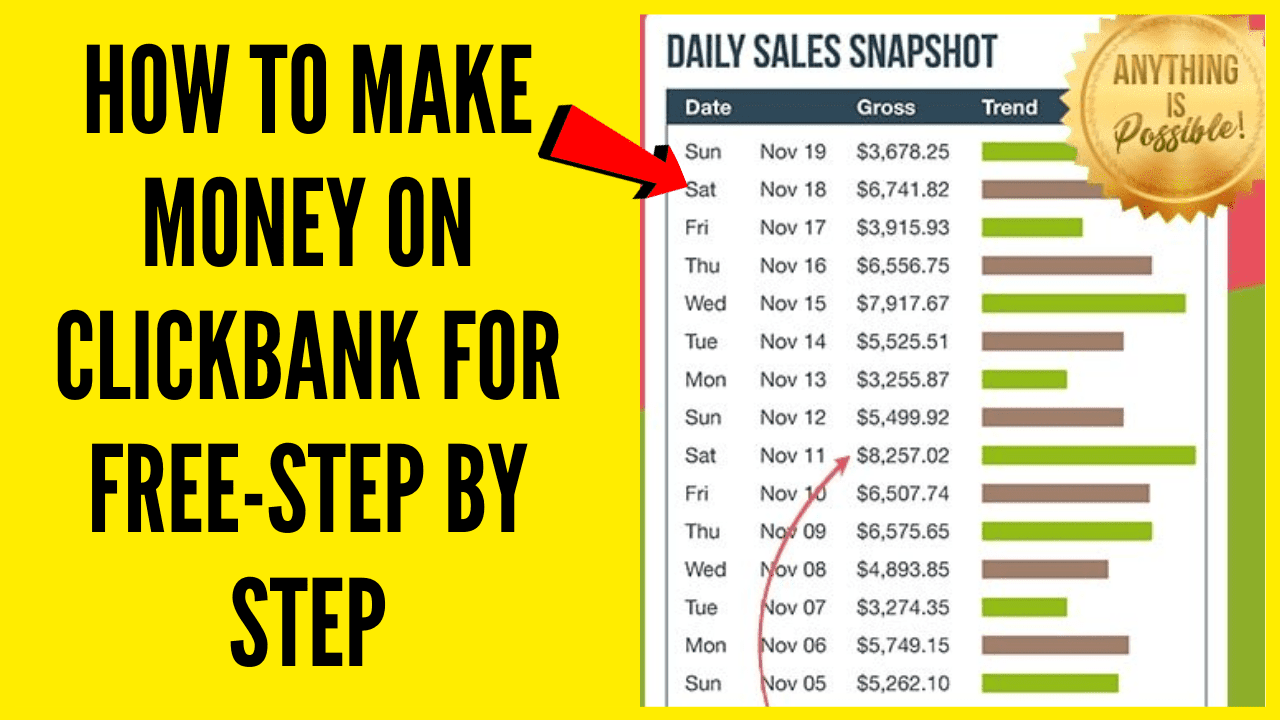
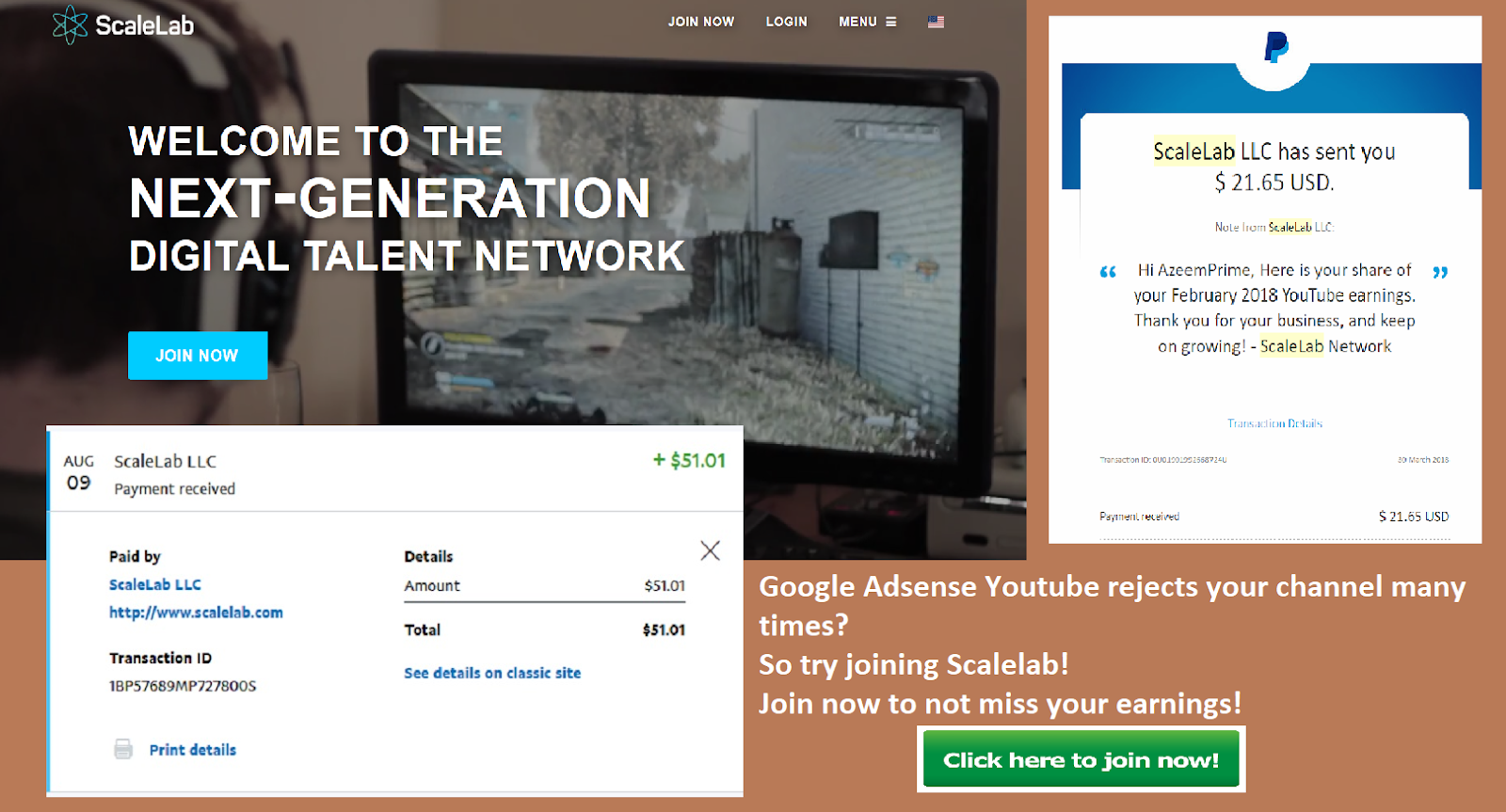



Nhận xét
Đăng nhận xét